You need to download STB emulator App from the Play Store via the link below and proceed to the next step after installing the app.
https://play.google.com/store/apps/details?id=com.mvas.stb.emu.free&hl=en
Television has evolved so much with technological advancements over the years. Gone are the days when users require additional tools and accessories to view content, as smart TVs have enabled users to access multiple services on one platform.
You can play games, browse the web, or even make a video call using your TV, marking an era of how modernized television sets can alter your daily life. However, television’s core goal of providing televised content still stands firm as the latest services like IPTV make your life effortless and convenient.
But can you run IPTV services on your smart TV without a traditional set-top box?
Yes, and today we will review the ultimate IPTV app for smart TVs that offers many features directly from your TV screens.
So without further ado, let’s Go deep.
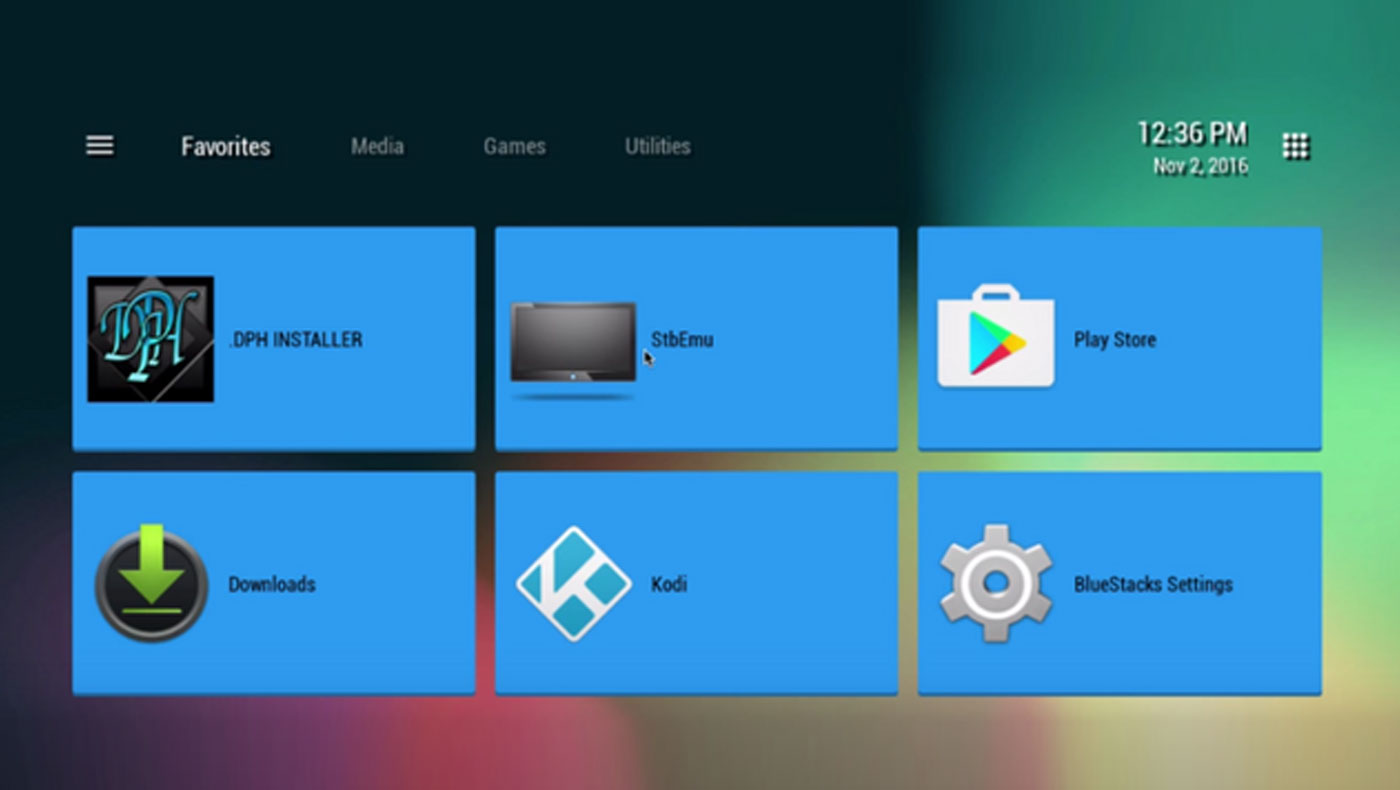
StbEmu Pro is an IPTV app that allows users to watch internet-based television without a traditional set-top box. The app features a user-friendly interface identical to various traditional IPTV services like MAG and Aura HD.
StbEmu Pro is a stable IPTV app, providing all the functionalities of a traditional service. You can watch your favorite shows or stream live sports events from the comfort of your home. The app allows you to control its functions using remote applications on your mobile devices.
One of the most significant benefits of using StbEmu Pro is its seamless operation. Since StbEmu is an app, you do not require a traditional set-top box to run your IPTV services. In short, it eliminates the hassles of connectors or wires, making your viewing experience convenient and effortless.
You need to download STB emulator App from the Play Store via the link below and proceed to the next step after installing the app.
https://play.google.com/store/apps/details?id=com.mvas.stb.emu.free&hl=en
Enter your Mac address.
How to setup IPTV on Android devices using STB Emulator? Find your Mac address, this is a number of sorts that you are going to need to tie your device to your subscription.
Turn on your device and open the Application.
In the main menu select System and then system info.
Select the network tab.
Write down the last 6 characters of your Mac address (For example: If your Mac address is”2A:B3:35:03:E7:36″ then you should write down 03:E7:36)
How to link your Mac address to your Subscription.
Login to your panel.
Click on the change IPTV Mac address button.
In the text field enter 00:1A:79: followed by the last six characters of your Mac address (For example 00:1A:79:03:E7:36)
In the end, restart your device and the portal will start to load.
You have finished setting up an Android device to imitate an IPTV set-top box. Now you have a set-top box experience without purchasing a Mag box. The STB emulator can be a bit challenging to use so if you notice any errors try exiting and restarting the App, or removing the App and installing it again.